PDF documents favored by many people because it can be used as a document that can not be protected as modified by anyone other than a way to reset the whole contents. PDF documents also offer a more professional and elegant, in addition to the PDF document many people feel safer from the risk of virus infection.
 Creating a PDF document conversion process typically takes from original documents, most people use MS Word as the original document before converting to PDF format. And most of the people using the application to convert from Word to PDF, when in fact it is not necessary because only with Microsoft Word we still can save documents directly into PDF format, without the help of any software, easy, simple and without any additional burden.
Creating a PDF document conversion process typically takes from original documents, most people use MS Word as the original document before converting to PDF format. And most of the people using the application to convert from Word to PDF, when in fact it is not necessary because only with Microsoft Word we still can save documents directly into PDF format, without the help of any software, easy, simple and without any additional burden.
First download the add on his first: http://www.microsoft.com/en-us/download/details.aspx?id=9943. Click the Download button after the page is open.

You will be advised some additional applications, never mind, just simply click No Thanks and Continue button.

Once the download is complete, install the addon on your computer, make sure Microsoft Word in no condition to walk. Tick Click here to accept the Microsoft Software license terms and then click the Continue button.

Wait a few moments until the addon successfully installed into your MS Word application.

Now run the application Microsoft Word 2007 or open the document you want converted into a PDF file. Click the icon Microsoft - Save As - PDF.

Next will open a Windows Explorer window on your computer screen, then the file name if you want the system to open PDF file after the conversion process is complete you can mencetang box Open file after publishing, else leave as default settings, just click the Publish button.

Well, from the above experiment, I managed to create a file in PDF format without using third-party applications. Please see screenshot test results and run I did.
 Without the use of third-party add-on applications even further simplify the conversion process. So far we have always imagined that the process of conversion from MS Word to PDF is very complicated and lengthy, especially when using other applications, you will be more confused.
Without the use of third-party add-on applications even further simplify the conversion process. So far we have always imagined that the process of conversion from MS Word to PDF is very complicated and lengthy, especially when using other applications, you will be more confused.

First download the add on his first: http://www.microsoft.com/en-us/download/details.aspx?id=9943. Click the Download button after the page is open.

You will be advised some additional applications, never mind, just simply click No Thanks and Continue button.

Once the download is complete, install the addon on your computer, make sure Microsoft Word in no condition to walk. Tick Click here to accept the Microsoft Software license terms and then click the Continue button.

Wait a few moments until the addon successfully installed into your MS Word application.

Now run the application Microsoft Word 2007 or open the document you want converted into a PDF file. Click the icon Microsoft - Save As - PDF.

Next will open a Windows Explorer window on your computer screen, then the file name if you want the system to open PDF file after the conversion process is complete you can mencetang box Open file after publishing, else leave as default settings, just click the Publish button.

Well, from the above experiment, I managed to create a file in PDF format without using third-party applications. Please see screenshot test results and run I did.













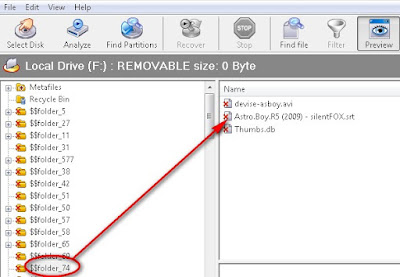
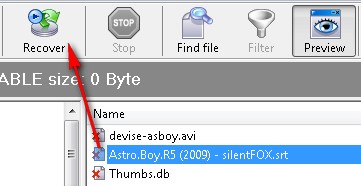
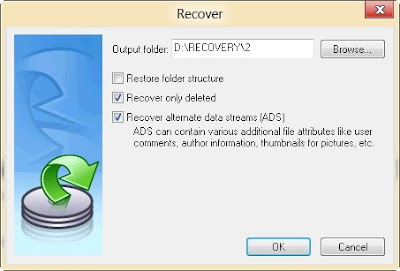


.JPG)



